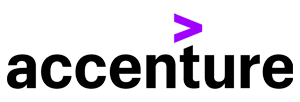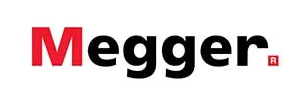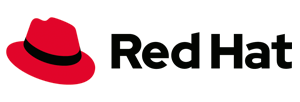Plug into the networking game!
The Enlit Europe 2025 AI-powered event app was our attendees ultimate networking sidekick, helping them match with the people who matter to their business, power up conversations, and make every meeting count!
10-12 November 2026
Vienna, Austria
10-12 November 2026
Vienna, Austria

The true pocket guide on-site
With the Event App attendees had access to multiple networking and event planning options!
Stay ahead of the competition: check out the AI-powered recommendations to connect with key decision-makers that matter to your business;